How to Upload a SCORM Course to SCORM
Login to https://cloud.scorm.com/sc/guest/SignInForm
Select the Tenant (Realm) you want to upload a SCORM course for.
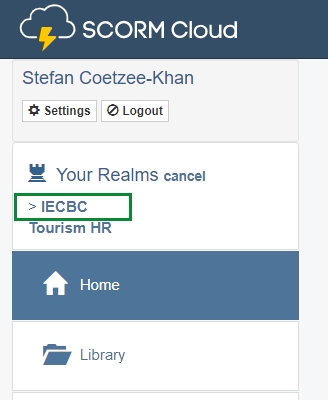
Click on Add Content (Top Right Corner) and select Import a SCORM, AICC, xAPI or cmi5 package.

Specify a Course ID for the file you are uploading (e.g. Planning-for-Your-Future-V1), then choose the SCORM or xAPI file you wish to upload by clicking on Browse. Once file has been selected, click Import Course.
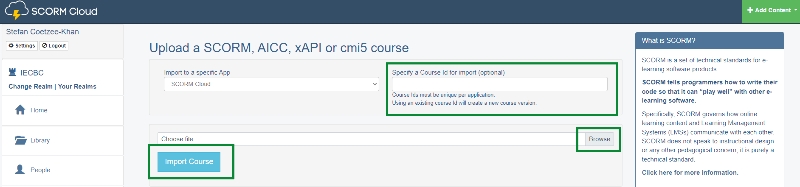
Once the course has been uploaded, you are able to change the Lauch behaviour in Course Properties. After your changes has been made, click Save.
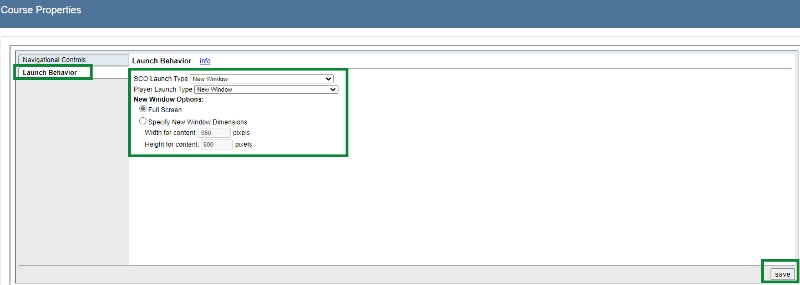
The Course ID (e.g. Planning-for-Your-Future-V1) is what you use as:
Last updated
Was this helpful?