Case Documents
Upload a Document
Open the case that you need to upload a document for and click on the Attachments tab.
Click on the Attach Document button.
On the Upload Attachment screen, administrators are able to specify what type of document they are uploading for the user, if needed, but it isn't required.
Document Status - The status of a document is cusotmizable per organization and need to be setup by Shift iQ Support, please email [email protected] to add additional statusess if needed.
Document Type - E.g. Primary ID, Travel Document.
Document Subtype - E.g. Driver's licence, Passport
Description - Add a description of the document you are uploading.
Select the document you want to upload by clicking on the magnigying glass icon () next to the Upload Document field.
Administrators specify when the document was received and if the document expires by adding dates to the following fields:
Expiry Date
Date Received
Alternete Date
A status of Reviewed and Approved can be added to the upload by selecting a the checkbox next to each field. This will display in document upload.
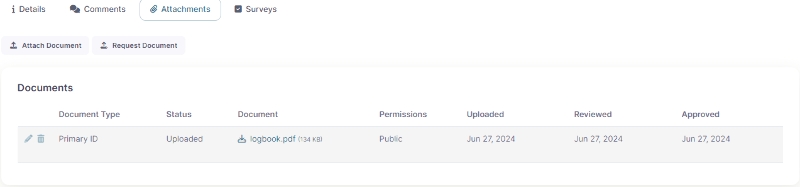
Document Permissions: An administrator can select one of 2 privacy settings when uploading a document to an Case:
Public - The document is visible to anyone that has access to the Workflows toolkit
Private - The document is only visible to the user and/or group that was assigned permission.
Click the Save button.
Request a Document
Administrators an request additional documentation for a user from their existing case.
Open the case that you need to upload a document for and click on the Attachments tab.
Click on the Request Document button.
On the Request Document screen, fill in the following fields:
Document Type - E.g. Primary ID, Travel Document (Required Field)
Document Subtype - E.g. Driver's licence, Passport
Requested From - Select Candidate (Required Field)
Description - Add a description of the requested document.
Click on the Request button.
On the user Portal a tile can be setup for user to access the My Cases portal page. On the page users will be able to see all cases where they are set as the Member. When a docuement is requested, it will display under the Requests card in the case.
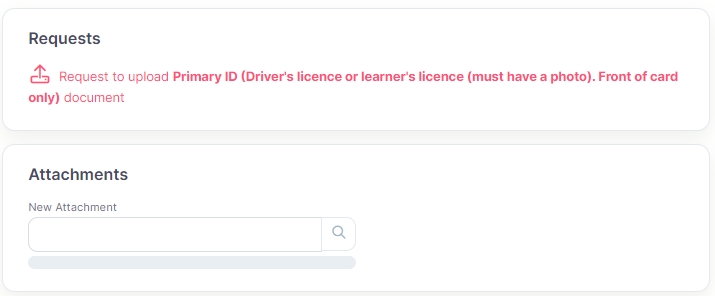
The user can click on the request, select the the requested document from their device's browswer and click the Open button. The document will be uploaded to the issue for the administrator to review.
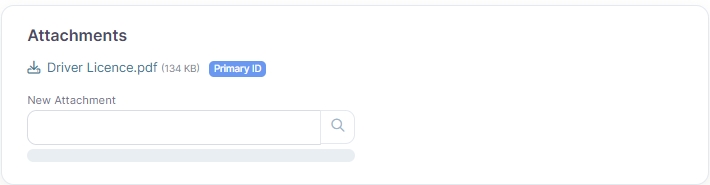
Last updated
Was this helpful?