Purpose of Programs and How to Create Them
Creating a New Program
Open the Records toolkit and then click on the Programs tile under the Programs and Periods heading.
Click on the Add New Program link at the top of the page.
Add a Code for the Program. (Required)
Add a Name for the Program (Required)
Add a Description for the Program (Optional)
Click the Save button
Add Program Achievement
An Achievement can be granted to a learner once they have completed a Program.
On the Program Outline page, add the Achievement for the program by selecting the achievement in the Achievement field in the Recognition card. If the Achievement you want to add is not on the list, click on the plus icon () next to the Achievement field.
Add the Achievement Name
Add Achievement Type
Select Certificate Layout if you want to grant learners a certificate at the end of the Program.
Click on the Add Achievement button.
Add Tasks to the Progam
On the Program Outline page, in the Tasks card, administrators can add the different tasks that will form part of the Program by clicking on the Edit Tasks button. The administrator can add each task by selecting the chechbox next to the task.
Tasks that can be added to a Program:
Assessments
Only Published Assessment Forms in Assessment Banks can be selected.
When selecting the checkbox next to the Assessment Bank, a list of all the Published Assessment Forms in that bank will be availble for selection by an administrator. Select the checkbox next to each Assessment Form that needs to be included in the Program.
Multiple Assessment Forms can be added to one Program.
Standalone Achievements - Please Note: Adding a Standalone Achievement will not include its related activity.
If the Achievement you want to add to the Program is not listed, the achievement still need to be created. (See Create new Achievement)
Courses
Only Courses with a Gradebook attached will be available to select.
Logbooks
Surveys
Once all tasks has been selected, click the Save button.
Add Summary for the Program
In the Content tab on the the Program Outline page, administrators can add a Summary for the program that will be displayed on the Portal.
Adding Learners to a Program
Learners need to be enrolled in a Program before they will be able to see any of the associated program Tasks.
On the Program Outline page, under the Enrollments tab, click on the Add Learners button.
Search for the Learner or Group that you want to enroll in the Program.
Once selected, click on the Add button.
The Learner or Group that was seleced will be enrolled into the Program and can access the Program on the Portal.
Program Achievement
Under the Achievements tab, administrators will be able to see all learners that completed the Program and that was granted the Program Achievement.
Publish a Program
Program Publication
Adding Program Icon or Image
After the Progam is created, you need to Publish the Program to the Portal for users to access. Icons (Font Awesome Icon) or Images can be added for the tile that will appear on the portal.
Program Icon: Add the Font Awesome Icon HTML code in the Program Icon field.
Program Image: Click on the magnifying glass () icon next to the Upload New Program Image field and select the image you want to use for the portal tile.
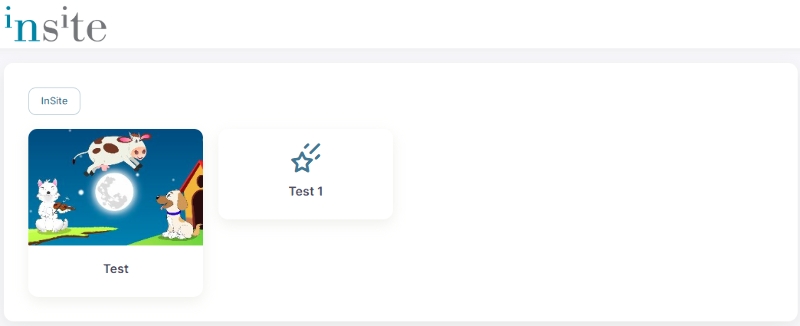
Publish Program
In the Web Portal field, select your Portal URL.
Select the Web Folder where the Program need to be published to.
Click on the plus icon () next to the Web Page field to create the page URL.
The Program is now Published to the portal.
Click the Save button.
Task Ordering Administrators can determine in what order the selected Progam Tasks appear on the portal to learners. Under the Publication tab, click on the Task Ordering tab. Review the order of the tasks in the Program. If you need to change the order, click on the Reorder button, then drag and drop each task in the required order. Click the Save button once completed.
Program Notifications
Administrators can setup Progress Stalled and Progress Completed notifications.
Progress Stalled Stalled notifications can be setup to send reminders to a Learners and Administrators to compelete the Program they started. The following notifications can be created:
Send to Learner: The stalled notification is sent to the Learner once they started the Program, but no progress has been made after a set amount of days.
Send to Administrator: The stalled notification is sent to an Administrator to advise that a learner started the Program, but no progress has been recorded after a set amount of days.
Days Without Task Completion: This is the number of days a learner can go without completing a task before the program is considered stalled.
Reminder Limit: This is the maximum number of reminder notifications to send to a learner who is stalled.
Progress Completed Once a learner has completed a Program, notifications can be sent to the Learner and Administrator to advise that they have completed the Program. The following notifications can be created:
Send to Learner: Add the notification you want to send to the Learner once they have completed the Program.
Send to Administrator: Add a notification if you want to let an Administrator know when a Learner has completed the Program.
Send On Completion of this Task: An administrator can select the task in the Progam that is considered the last task that needs to be complted to consider the Program as Done.
Once the notifications has been added, click the Save button.
Last updated
Was this helpful?