Customized Help Requests
If desired, site pages can be configured to have a Submit a Request button below the other content. Admins can also customize who recieves the help request that is triggered with this button, if desired.
Select the Sites Toolkit on the Admin Home Page.
Select the Site counter and then in the Results panel select the Portal you want to edit.
Open the Sitemap panel and navigate to the Page for where you want to add the help ** Email**. Click on the Magnifying icon next to the Page you would like to edit.
Under the Page Setup tab, click on the Settings tab and click on the Pencil icon next to the Content Tags field under the Content heading.
In the Update Content card, add Support URL to the list of content labels in the Content Tags field. 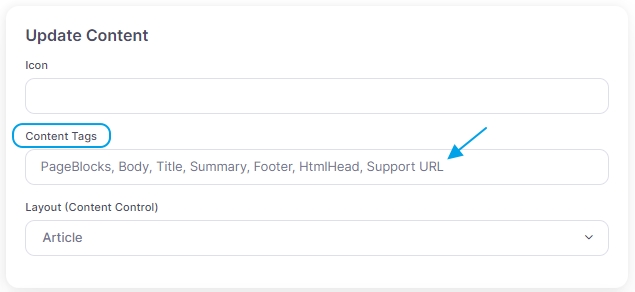
Click the Save button to save your changes.
Under the Page Content tab, click on the Support URL tab and click the Edit button.
In the Content field add the desired email address starting with mailto: 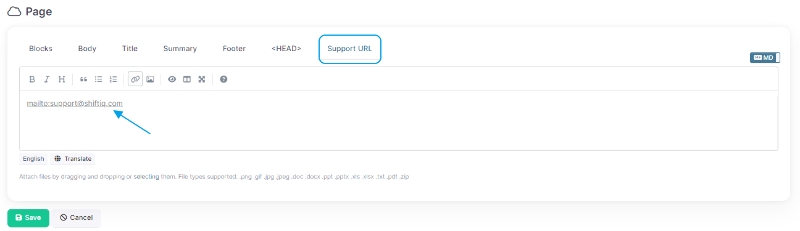
At the bottom of the Page, where you added the Support URL, will display a Submit a Request button. When a user clicks on the button it will open your default email application and automatically open a New Message email.
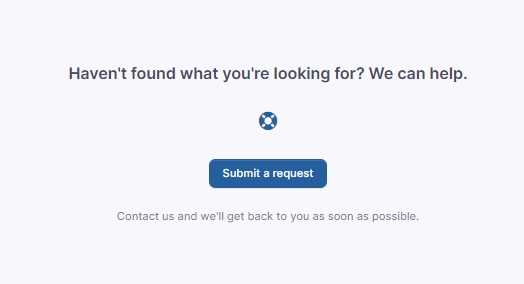
Last updated
Was this helpful?