Add Portal Tile Pictures or Icons
Adding Portal Tile Pictures
Under the Page Content tab of the Site folder you want to add a picture to, select the ImageURL tab (if there is no ImageURL tab, please e-mail [email protected])
Drag and drop the image you want set as the portal tile image into the content screen. Note that it is best to ensure all of the pictures you want to use on your portal are the same dimensions, and are sized to be no larger than 800 pixels wide and/or 800 pixels high.
The image will display as a URL link, for example: 
Edit the URL link to only show /files/sites/insite/example/insite.jpg and select Save.
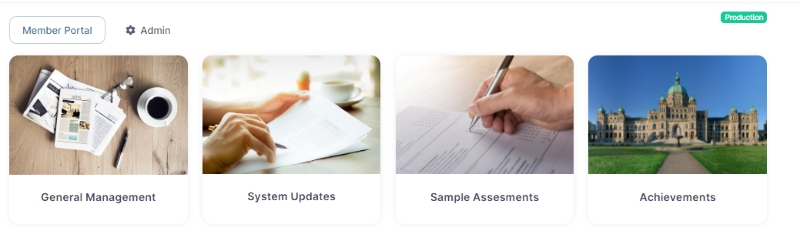
Adding Portal Tile Icons
If you'd prefer to use fa-fa icons, rather than pictures, you can do so on the Page Setup tab; Settings sub-tab and then click on the Pencil icon next to the Icon field under the Content heading.
On the Update Content card, add the icon code in the Icon field. Icon codes can be found on websites like Font Awesome.
Click the Save button to save your changes.
When going back to the portal, you will see the Icon you added on the tile.
![]()
Last updated
Was this helpful?