Manage Frameworks using the Outline View
You can also add and manage frameworks using the Outline view.
Opening Framework Outline View
How to access it from search screen and from edit screen of any of it's children
Managing Outline in View Mode
Click on the
 Asset Construction and Outlining Tool and select the asset. The framework asset now appears.
Asset Construction and Outlining Tool and select the asset. The framework asset now appears.The framework will be displayed in View Mode. Note that in general, to define a framework hierarchy and hierarchical relationships, you will be working in Edit mode.
Typically, you will be working in View mode to define:
a framework asset’s functional relationships,
specific settings and properties for the asset not displayed in Edit Mode
Should you want to edit this asset in the administrative interface, or view the entire set of properties for it, simply click on the Edit icon on the far right side in View Mode.
Managing Outline in Edit Mode
Click on Edit to edit the framework or create new assets within it
A two-pane work panel will appear; the left pane is approximately 1/2 of the display and is the View or outline mode of the framework. The right frame is approximately the Asset Edit and Creation pane.
The properties of the asset, asset number, and other assets and their properties contained by the same parent asset will be displayed in the asset creation pane, along with the edit icon which will launch a modal bar to set properties for each of the competency assets.
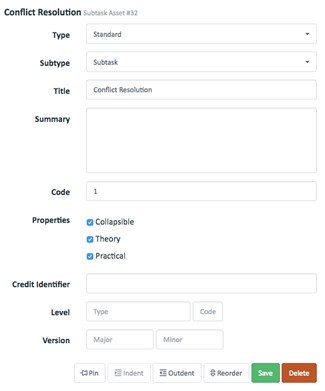
Indent – contain this new asset in the parent above and expand framework one level
Enter the title of this asset.
You’ll want to specify if competencies assessed in the framework are Theory, and/or Practical, using the asset creation tools when they are created.
Competency Assessment Environment
Theory
Practical
An asset number has been assigned to this and it has been created in the administrative back end of Shift iQ with the following default properties:
Asset sub-type: Competency
Asset properties:
Collapsible
Theory and/or Practical
You’ll notice that the Outline Mode pane now displays the hierarchical framework of assets and their properties you are creating so that you can reference it.
Next create the next and remaining Level 1 competencies in the framework using the same process.
You’ll now see in the Outline Mode pane your framework and the two to four Level 1 competencies, modules or folders.
Code your assets as you create them in the hierarchy to match your standards framework.
Note that you need only define the asset at each tier of the framework and the coding convention will be propagated by the framework asset.
The system references assets by asset number so you can also use this to specify an asset within a framework.
Last updated
Was this helpful?