Create Tables within Assessment Questions and Answers Options
Columns can be created within an Assessment Question and the Answer Options.
To add columns to the Assessment Question, use the below template/formula:
Column 1 | Column 2 | Column 3 | Column 4--|--|--|--Column 1 | Column 2 | Column 3 | Column 4Column 1 | Column 2 | Column 3 | Column 4Column 1 | Column 2 | Column 3 | Column 4Column 1 | Column 2 | Column 3 | Column 4Column 1 | Column 2 | Column 3 | Column 4
***
Question will display as follow:
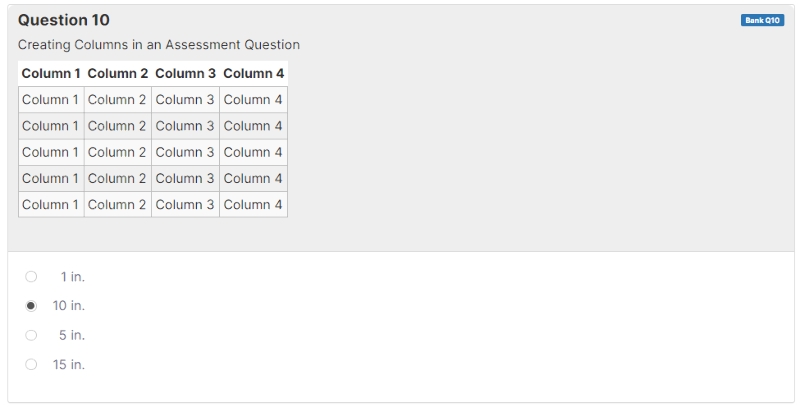 To add columns in the Answer Options, use the | symbol to create the columns.
Example:
A. 1|in.B. 10|in.C. 5|in.D. 15|in.
To add columns in the Answer Options, use the | symbol to create the columns.
Example:
A. 1|in.B. 10|in.C. 5|in.D. 15|in.
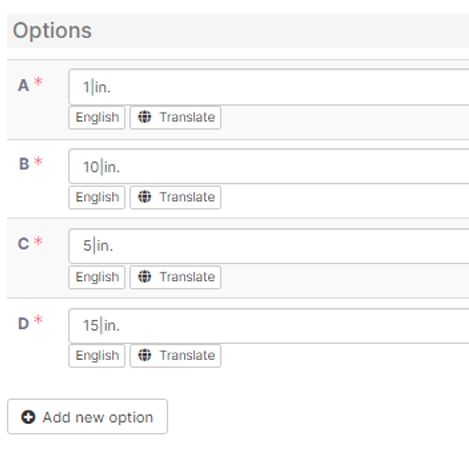 In the Settings Panel when editing a question, below Option Layout, select Table from the drop down menu. Click on the Add New Column button to create the columns. Select the Alignment (Left, Right or Center) and add the column Style. Select Save after changes were made.
Style Options:
In the Settings Panel when editing a question, below Option Layout, select Table from the drop down menu. Click on the Add New Column button to create the columns. Select the Alignment (Left, Right or Center) and add the column Style. Select Save after changes were made.
Style Options:
no-left-pad
no-right-pad
small-right-pad
small-left-pad
x-wide
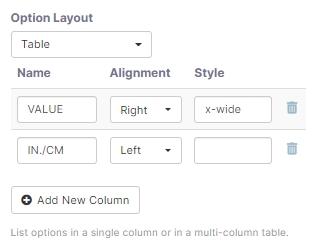 The Answer Options will display as follow:
The Answer Options will display as follow:
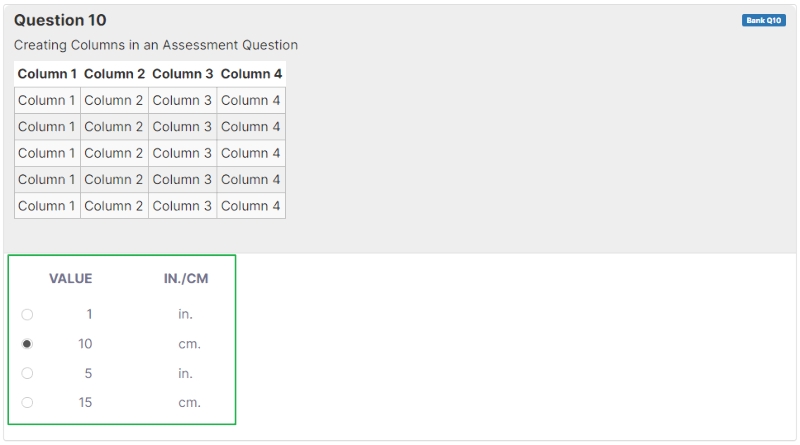 Names can be added to the columns in the Answer Options by adding the headings in the Name field under Option Layout.
Names can be added to the columns in the Answer Options by adding the headings in the Name field under Option Layout.
It will display the headings as follow: To create wider columns, add the Style option x-wide It will display the columns as follow:
Last updated
Was this helpful?