How to Print a Question Bank/Assessment Form to PDF
How to Print a Question Bank to PDF
See below the steps to generate a PDF document that lists all the questions in an Assessment Bank, including comments by administrators.
On the Admin Home page, select the Assessments toolkit and then click the Banks counter.
Select the Criteria tab and search for the Bank Name or Bank Title and click the Search button.
In the Results tab, click on the Bank Name of the Assessment you want to open.
Under the Bank tab, click on the Print button.
Under Settings (Print Settings) check the boxes “Include Images” and “Include Admin Comments”.
At the bottom of the Print Form page, there are 3 print options available:
Print Images - A PDF download containing all the Images in the Assessment Bank.
All Images
Addendum Images
Print Form (internal) - A PDF download containing all the Questions in the Bank, including administrator comments.
Print Form (compact) - A PDF download containing all the answers to the Questions in the Bank.
How to Print an Assessment Form to PDF
See below the steps to generate a PDF document that lists all the questions in an Assessment Form, including comments by administrators.
On the Admin Home page, select the Assessments toolkit and then click the Banks counter.
Select the Criteria tab and search for the Bank Name or Bank Title and click the Search button.
In the Results tab, click on the Bank Name of the Assessment you want to open.
Select the Form tab, click the arrow next to the Action button and select Print.
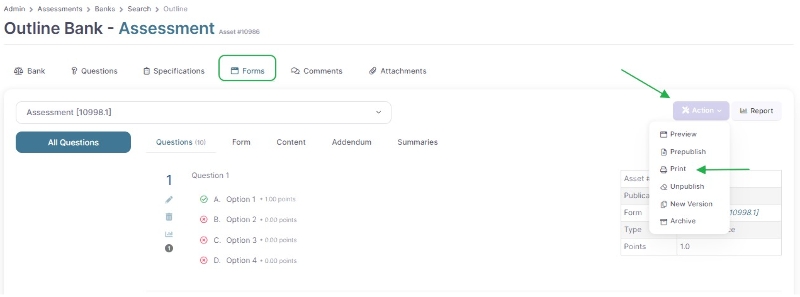
Under Print Options (Print Settings) check the boxes “Include Images” and “Include Admin Comments”.
At the bottom of the Print Form page, there are 4 print options available:
Print Form - A PDF download containing all the Questions in the Form.
Print Addendum - A PDF download containing all the Addemdums attached to the Assessment Form.
Print Form (internal) - A PDF download containing all the questions in the Form, including administrator comments.
Print Form (compact) - A PDF download containing all the answers to the Questions in the Form.
Important Note: The Print Form button will be disabled if the Form created does not contain any Sections (Sets).
Last updated
Was this helpful?