Creating Tabs in an Assessment Form
Please note: Tabs can only be enabled if the Specification Type is set to Static. Tabs cannot be enabled if the Specification Type is set to Dynamic.
When an Assessment Form is created, question on the form can be presented in 2 ways to a learner:
All questions in the Form is displayed on one page (default behaviour): This is ideal for shorter forms or when you want to give the learner the full context at once. It works well for simpler assessments where the questions are not overwhelming and where learners are expected to move quickly through the form.
Each set in the Form is displayed as a tab in the Form: This is better suited for longer or more complex forms where content can be logically grouped into sets. It's a good option when you want to guide the learner through a more structured flow, especially if different sets of questions require different kinds of thinking or concentration (e.g., different topics or formats like multiple-choice vs. essays).
Creating Tabs in an Assessment Form
Create Sets and Questions in the Assessment Bank Begin by setting up your sets and questions in the Assessment Bank. Each set will contain a group of related questions.
Create the Specification Next, create a Specification. This is where you define the structure of your assessment form by adding the sets you want to include.
Add Sets to the Specification In the Specification, you’ll select the Sets that you want included in the assessment form. These sets will become sections within the form.
Enable Sections as Tabs After creating the Specification, go to the Specifications tab and then select the Specification you just created. In the Configuration section, look for the Sections as Tabs option. Toggle the slider to enable this feature.
When you enable Sections as Tabs, each section of your form (based on the sets you've added) will appear as a tab at the top of the form. This makes the form more organized and navigable, especially if it contains multiple sections.
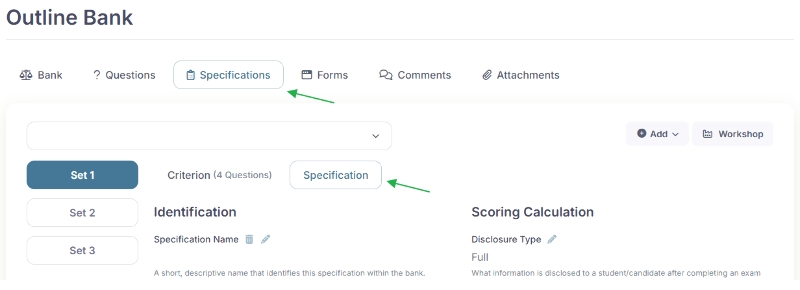
Allow Tab Navigation (Optional) As an administrator, you have the option to control how users navigate between tabs. If Tab Navigation is enabled, both Next and Previous buttons will appear, allowing users to freely move between sections/tabs. If Tab Navigation is disabled, only the Next button will be visible and only forward progression through the assessment is allowed.
When Tab Navigation is disalbed, then an addition setting can be selected to display a Single Question per Tab. If Single Question per Tab enabled then only one question is displayed on the current tab at a time.
Add the Title for each Tab The Administratror needs to set the Title for each Tab that is appearing on the Assessment Form. If a Title is not added, it will display as "Untitled" - After configuring the tabs, go to the Forms tab, then click on the Section tab. - Next to the Title heading, under the Content Heading, click on the pencil icon (). - Enter the desired title that you want the learner to see on the assessment form for that specific tab. - Click on the Save button to save your changes. - Repeat these steps for each tab in the assessment form to set individual titles.
Last updated
Was this helpful?