Adding Reference Materials to a Form
Administrators can add Reference Materials for Online Sessions (Acronyms, Formulas and/or a Document).
These materials will appear to the Assessment taker at the top of the Assessmemt Attemp page. By clicking on the different icons at the top of the page, it will open the uploaded files.

Documents: Acronyms: Formulas:
Uploading the File:
Search for the Assessment Bank where you want to add the reference materials.
After opening the Assessment Bank, click on the Attachments tab and then the Add Attachment button.
Click on the magnifying glass icon () and select the file you want to upload.
For images, the file needs to be in a .png format.
For documents, the file needs to be in a .pdf format.
On the Add Attachment page, update the Title and File Name.
If uploading Acronyms, update the Title and File Name to Acronyms.
If uploading Formulas, update the Title and File Name to Formulas.
You are also able to update image Dimensions:
Image Resolution (DPI)
Actual Dimensions (pixels)
Target Online Dimensions (pixels)
Target Paper Dimensions (pixels)
Palette (Color/Black and White)
Click the Save button
Adding the File to the From:
After uploading the file to the Assessment Bank, select the Form the file need to be attached to.
Under the Forms tab, click on the Addendum tab.
Click on the Pencil icon () next to the Attachments heading.
Move the uploaded Document/Image from the Attachments column to the Addendum column. You can move the files by either dragging and dropping the file (by clicking on the Arrows icon ) or by clicking on the move icon ().
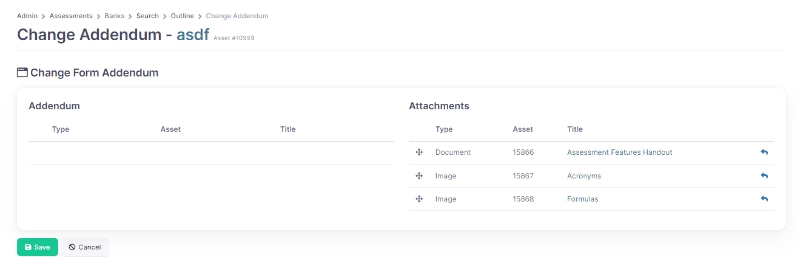
Click the Save button.
The files will now appear under the Addendum tab of the From.
Last updated
Was this helpful?