Changing font color of the Course
How to change the content font color for an entire Course:
In the Course, select the Course Setup tab
Under the Style tab, add the following text in the Cascading Style Sheet (CSS) Rules field: <style type='text/css'>.lesson { color: black; }</style>
You can change the color by typing the color name (e.g. black, red, blue) or adding the HTML color code (e.g. #060606, #F90F0F, #0F0FF9) behind color: Example: color: blue / color: #060606
Click Save.
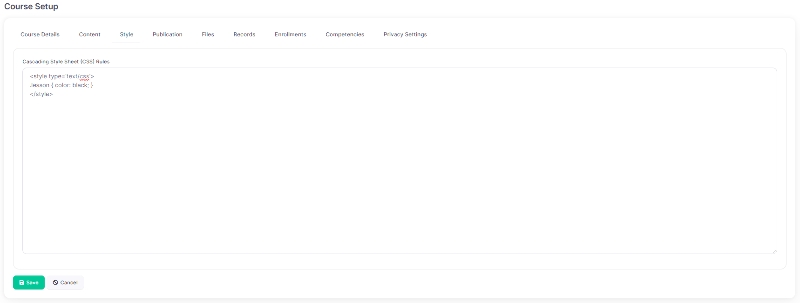 Please note: Adding this code to the Course Style will change the color for all content in the Course. However, if there are Assessments or Surveys attached to the Course the font color for those items will not change as those are pulling data from a different toolkit.
Please note: Adding this code to the Course Style will change the color for all content in the Course. However, if there are Assessments or Surveys attached to the Course the font color for those items will not change as those are pulling data from a different toolkit.
Last updated
Was this helpful?