Archive Users
Archive a User
If a user is no longer needed, or requests to remove their personal information, you are able to archive the user from the system.
If you’d prefer to keep the user records, just change the First name, Last Name and Email/Login Name to something generic like: First Name: Removed Last Name: User Email/Login Name: [email protected]
On the Person tab: disable their email addresses and remove any personal information they may have added, including home addresses and uploaded documents. Optional: Add a comment to their record indicating at whose direction they are being archived. Click Save.
On the Memberships tab, remove them from all group memberships they have. Click Save.
On the System Access tab, Sign In sub-tab, uncheck the System Access box, any Roles they are still in, and their acceptance of the Terms and Conditions. Set their Archive Status to Archived. Click Save.
You are also able to delete contact records, but this is only recommended for test users that are no longer needed. Prior to deleting these users, we recommend deleting any of the user's records such as Survey responses, Assessment attempts, Invoices, Registrations, Gradebooks, Achievements, etc.; any test data that is also no longer needed. If the contact is deleted without do this, some records will remain but will appear as having been completed by an unknown user.
Archive Multiple Contacts
NOTE: Only admins with access to bulk update contacts can do this. Contact [email protected] to get access or provide Support with the list to update for you.
Create a CSV UTF-8 (comma delimited) (*.csv) file containing all the contacts you want to archive. The file should contain the following columns:
First Name
Last Name
Email
Archive Status (For each row, indicate the contact is Archived)
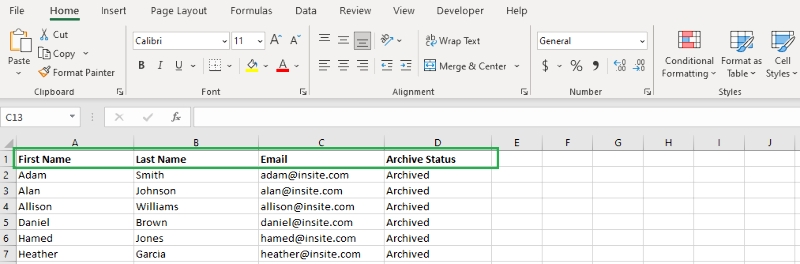
Go into Contacts toolkit and under the Contact People heading, select Upload Contact People
Select the CSV UTF-8 (comma delimited) (*.csv) file with the contact details of the users you would like to archive. Your upload file must be a spreadsheet saved as a CSV UTF-8 (comma delimited) (*.csv)
Click Next
Choose the fields into which you want to upload your contact data. There are required fields that need to be completed for the update to be successful:
Unique Identifier Type (Usually Email)
Unique Identifier (Usually Email)
Email
First Name
LastName
Archived Status
Select Upload and Save Changes
Last updated
Was this helpful?