Password Resets
There are 2 methods of resetting a user's password:
Method 1 - User resets their own Users can also reset their own passwords by clicking the Reset my password button on the initial login window. The system will ask them to enter the email address associated with their account and click Continue. It will then send them a link to a Reset Password screen where they can set their own new password.
Method 2 - Admin resets Password on behalf of user From the Admin Home page, search for the user you would like to reset the password for (Searching Contacts).
Select the System Access tab and under the Sign In tab click on the Reset Password button (on the top right of the card). The Reset Password dialogue box will appear with a system generated password; you can accept this OR overwrite both fields with one you've created. Click on Save in the Reset Password dialogue box.
Next click on the Send Email button and select Welcome. On the Send Email screen, select the Shift iQ Alerts (Mailgun) sender and review the information in the content field. You are able to make changes to the content if needed, then click the Next button. You will be redirected to the Confirm screen to review the message that will be sent to the user. Click Confirm to send the message.
The Welcome Email will include the user's Login Name (Email), new Temporary Password and Login link. The user will be prompted to change the password on the first login.
Exit out of the contact record without saving; by doing so the system will reset the password expiry date for the record to the current date and time, which is what forces the user to change their Temporary Password upon logging in.
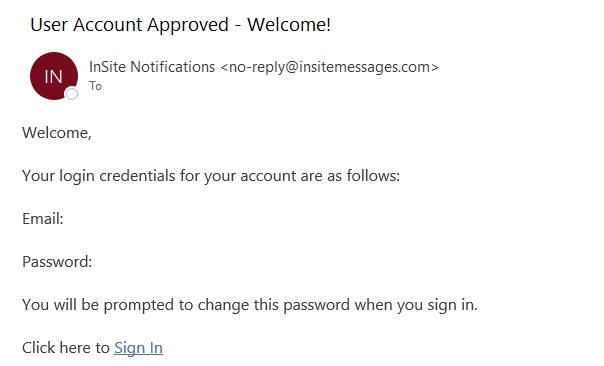
Note: There may be some situations where you don't wish to have the password expire when resetting it (i.e., test users); in this case you can set a desired expiry date and then save the contact record. Be aware that for unexpired passwords, the user will not be prompted to change it when logging in.
Passwords must have a minimum of 8 characters, use at least one uppercase letter, one lower case letter, one number and one symbol.
Last updated
Was this helpful?