Adding Impersonate Permission
To add Impersonation permissions, please contact an Shift iQ administrator by subitting a Support Ticket or emailing [email protected].
Administrator Note: When adding the Impersonate permission for an administrative user, it can only be added when you are logged into the Organization account that requires this permission.
Log into the Organization account that the Impersonate permission needs to be added to
On the Admin Home Page, select Settings Toolkit
Select the Actions counter and under the Criteria tab search for Action URL = impersonate Click on the Action URL (ui/portal/identity/impersonate)

Under the Permissions tab, select Add Permission
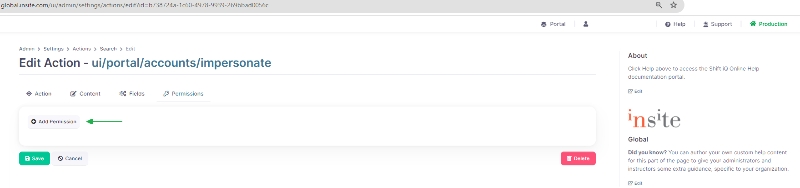
Select the Group within the Organization that you would like to give this permission to and select Save
Last updated
Was this helpful?